
01 Mar How to get Google Verified
If you’ve built your own website and haven’t heard of Google Verification then you need to a bit more research into the behind the scenes of websites. If you’ve got a website developer then chances are they’ve done this for you but still worth checking as sometimes they only do what they’re paid for and no more!
Your ranking in google searches is determined by any number of factors incorporating their very complicated and ever changing algorithms. You don’t need to go and learn everything about this (it would take ages and they would change before you finished anyway). But read enough to understand the basics of why your competitors are lower or higher in search results than your website.
You might also not know that if you search for your business type in your area you are more likely to rank higher on your own PC than someone else’s as your computer recognises your site and is trying to be helpful by directing you there. Try googling as if you were a customer looking for your service in your area on your PC and on a public or friend’s computer and see if there is a difference.
Okay so back to getting Google Verified! It’s not difficult, takes a couple of minutes and it can help with your rankings as Google then knows you own the website and gives it more of a trust rating. I’ve added some photos below to show the different methods Google suggests to get verified successfully. This is based on my own personal experience of applying this and as I have a WordPress website, my instructions will be based on this. If you’re not on WordPress then try a Google search for your website provider and ‘google verification’ and I’m sure you’ll find other people who have provided help on this.
Google Verification Methods
 HTML tag – this is the method I used and found easiest! It’s the last on the list of options on the Webmaster Central page. Simply highlight and copy the long meta tag and if you don’t know what a meta tag is then it’s the long line of letters and digits in the white box beginning with <meta name”> so easy to spot!
HTML tag – this is the method I used and found easiest! It’s the last on the list of options on the Webmaster Central page. Simply highlight and copy the long meta tag and if you don’t know what a meta tag is then it’s the long line of letters and digits in the white box beginning with <meta name”> so easy to spot!
Go to the back end of your website and in the dashboard on the left side click Appearance>Editor and a new screen will appear with lots of complicated looking coding. Look over to the right side and there is a white box headed Templates so scroll down until you find Theme Header (header.php) and click to open it. Now if you’ve never done any coding or pretty amateur, it’s going to look pretty intimating but have confidence, we’re only adding that single line you copied earlier! Now look down until you find this:
<head>
You then paste your copied meta tag ABOVE that. If you paste it in the wrong place, it won’t be recognised and the Google verification will fail. Once you’ve done that, click the blue Update File at the bottom Central page and click Verify and you’re done!!
 HTML File Upload – download the file to your PC, upload to your website. There should be an insert media option in your website backend. Confirm success by clicking the link and if it works, hit the red Verify button at the bottom.
HTML File Upload – download the file to your PC, upload to your website. There should be an insert media option in your website backend. Confirm success by clicking the link and if it works, hit the red Verify button at the bottom.
 Domain name provider or registrar – if you know who your hosting is with you can go for this option. Select the right one from the dropdown and follow the steps. You’ll need to log into your provider and this is a bit more complicated if you’re not sure about DNS configurations so I’d recommend one of the other methods if you’re unsure.
Domain name provider or registrar – if you know who your hosting is with you can go for this option. Select the right one from the dropdown and follow the steps. You’ll need to log into your provider and this is a bit more complicated if you’re not sure about DNS configurations so I’d recommend one of the other methods if you’re unsure.
 Google Analytics – chances are if your website is not verified then you also don’t have a Google Analytics account! I’d recommend setting one up anyway as it lets you see insights into your website browsers and helpful info on this. If you’re in a rush then use another method for now and set up analytics later. If you go for this option then wordpress.org has helpful instructions.
Google Analytics – chances are if your website is not verified then you also don’t have a Google Analytics account! I’d recommend setting one up anyway as it lets you see insights into your website browsers and helpful info on this. If you’re in a rush then use another method for now and set up analytics later. If you go for this option then wordpress.org has helpful instructions.
So hopefully that helped you with your Google Verification and another step towards getting you ranking higher in Google searches!
Photo by PhotoMIX Company from Pexels

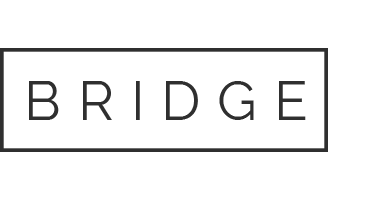
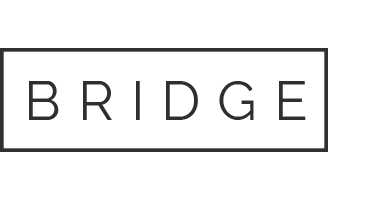




No Comments